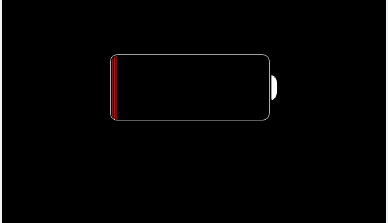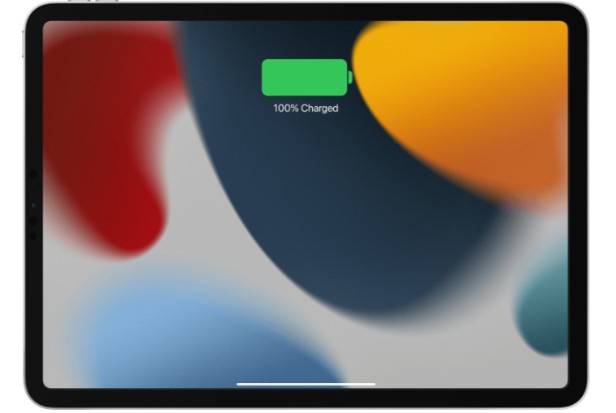Take into account that you want to record audio on your iPad, iPad mini, or iPad air. Then, since every iPad has a built-in microphone, you can easily record sounds by tapping the microphone icon or downloading a sound recording app to your device. In spite of the fact that they are not intended for high-quality audio recordings, they can still produce clear sound by reducing background noise.
Every iPad has a different set of microphones in different places.
Today, we’re going to explain that to you and provide a conclusive response to your query. On an iPad Pro, iPad Air, original iPad, iPad Mini, and more, we’ll explain where the microphone is located.
Table of Contents
Do iPads Have Microphones?
Yes, every iPad ever produced by Apple has a built-in microphone (but doesn’t have a 3.5 mm headphone jack ) that is very small and looks like pinholes. The built-in microphones on iPads are excellent for recording both audio and video conversations. If this is insufficient for your needs, you can easily attach an external microphone to record high-quality audio for your podcast or on-line video.
Simply plugging an external microphone into your iPad’s headphone jack, dock connector, or USB-C port (for newer models) will allow you to connect it to your tablet.
The iPad mini, iPad Air, iPad Pro, and iPad series from Apple are fantastic daily-use gadgets. The microphone on the iPad can be used for a wide range of tasks, including recording video, voice calling applications, online chats or calls, podcasts, creating music by installing a sound recording application, and leaving voice memos.
Using the iPad’s microphone also gives you access to other voice-activated services like Siri that can simplify your life. Through the speech-control features built into most devices, you can use the built-in microphones on your iPad devices as a controller to easily update your social media statuses, change music, and even type without touching your device.
Where is the Microphone on iPad?
iPad Pro
The most complicated model is the iPad Pro. The size has changed over the generations from 9.7″ to 10.5″ to 11″ and there is now a 12.9″ model as well. The number and locations of the mics vary depending on the model.
Let’s check them out:
- iPad 9.7″ (all generations): 2 mics – Top: 1, Camera: 1
- iPad 10.5″ (all generations): 2 mics – Top: 1, Camera: 1
- iPad 11″ (all generations): 5 mics – Top: 3, Left: 1, Camera: 1
- iPad 12.9″ (1st/2nd gen): 2 mics – Top 1, Camera 1
- iPad 12.9″ (3rd/4th/5th gen): 5 mics – Top: 3, Left: 1, Camera: 1

Now let’s talk about the iPad Air series.
iPad Air
Here, the solution is a lot clearer. For those looking for a powerful iPad without breaking the bank, the iPad Air has been a fantastic option. It debuted in 2013 and has since gone through five generations. Most recently released one has an iPad Pro-like appearance.
No matter which generation you have, the iPad Air has two microphones that are placed in the same location.
- iPad Air (all generations): 2 mics – Top: 1, Camera: 1

Let’s switch to the standard iPad Series now—that was simple.
iPad
The model with the most iterations among them all is probably the regular iPad. The iPad, which has nine generations available, has represented Apple tablets since 2010. Each one of them has a 9.7″ Prime screen. The number and placement of the microphones have changed, and the bezels are now sleeker.
Let’s have a look at the microphone locations for the iPad series:
- iPad (1st/2nd/3rd/4th gen): 1 mic – Top: 1
- iPad (5th/6th gen): 1 mic – Back: 1
- iPad (7th(8th/9th gen): 2 mics – Top: 1, Camera: 1
As you can see, the iPad series’ first six iterations only had one microphone; however, in the last three iterations, Apple added a second microphone and relocated the first one.
As always, here’s a picture that makes it easier to understand:

Let’s turn our attention to the family’s younger sibling last. The iPad Mini.
iPad Mini
Despite being smaller than a standard iPad, the iPad Mini is a strong computer. It was released in 2012 as a more compact and affordable alternative to the standard iPad. There have been six generations of the iPad Mini, with more microphones added after the first.
The most recent iPad Mini has an iPad Pro-like design inside a smaller body. Here are the locations of the microphones on an iPad Mini:
- iPad Mini (1st gen): 1 mic – Bottom: 1
- iPad Mini (2nd/3rd/4th/5th/6th gen): 2 mics – Top: 1, Camera: 1

The Mini’s number of microphones and placement have remained the same over the course of five generations, similar to the iPad Air. Despite the fact that it receives fewer updates than its larger siblings.
Why Should You Use An External Microphone for iPad?
The sound quality is the primary factor. The quality of the built-in microphone is, at best, average, and it occasionally falls short of the desired depth or range of sounds. A top external one will undoubtedly improve the sound quality of your audio whether you’re podcasting or making a video.
Additionally, a wireless microphone for the iPad increases the shooting options. It is both useful and transportable. Some have low cut and gain controls that allow you to set the audio to the perfect level while recording, which cuts down on the amount of time needed for editing. Others have a voice-changing chip built in to provide different voice effects. You can disguise speakers’ voices and alter their sound in this way.
Read about Where Is Clipboard On iPad?
A Good Microphone for iPad Features
You must take certain factors into account in order to record sounds of high quality. We’ve listed six elements below.
Physical Connection
Examine how the microphone is connected to your tablet. You should consider a number of questions. Is the microphone for the iPad wired or wireless? Is it a Lightning or USB-C microphone for the iPad? Can it stay put? Is the connection appropriate for your environment and recording content?
Electrical Connection
Strong signal transfer is essential. If you want to record sounds without a lot of latency and pause, you should make sure the electrical connection is dependable.
Audio Quality
Choose an iPad microphone with the precise audio quality you require. Although it is superior to the built-in mic, there are differences in audio quality depending on the model and price range. There is no need to spend money on the most expensive one. View some reviews to determine which is best for your recording.
Frequency Response
Clear sounds and a natural frequency response are easier to record. The best iPad microphone should typically have a frequency range of 20 to 20,000 Hz.
Durability
Look for a microphone with a durable design and a long-lasting battery. It is very useful when recording outside, especially in inclement weather or when recording for an extended period of time.
Overall Functionality
It should be simple to use and set up. Several considerations should be made when buying an iPad recording microphone. Does it obstruct the camera lens? Exist any additional features, such as gain control, to help with recording quality if necessary?… If you want to have an incredibly ideal microphone for an iPad, all of these considerations should be made.
Connect External Microphone to Your iPad
There are two ways to use an external microphone with an iPad Pro.
Direct insertion into the port is one possibility. This also applies to the iPad plug-in microphone, which uses the same connector as the tablet computer. For instance, plug and play convenience is available if you own a 3.5mm microphone.
The alternative is to use an adapter to help connect. A USB to Lightning adapter, for instance, aids in connecting. The connection is made by inserting one end into the USB microphone and the other end into the Lightning port.
FAQs
How to Record Audio on An iPad?
Download sound recording apps from your app store by searching for them next to the iTunes icon to use the built-in microphone on your iPad devices. Look up any audio recording software you like, then click the download button.
How to Turn on An iPad’s Microphone?
Go to your iPad’s Settings > Privacy > Microphone to enable access to a microphone for an app. You’ll see programs that have asked to use the iPad’s microphone. Toggle the microphone access for the app on.
How to Turn Off An iPad’s Microphone?
A setting to turn off the iPad microphone does not exist globally. Go to Settings > Privacy > Microphone, then restrict an app’s access to the iPad microphone to turn off access to the microphone for that particular app.
How to Test An iPad’s Microphone?
Launch the camera app and make a quick video recording to test the iPad’s microphone. To check the audio that was recorded, play the video. Try making a FaceTime call, record a voice memo, or use Siri to test the audio quality as additional options for testing an iPad’s microphone.
Conclusion
iPads are genuinely great gadgets to use on a daily basis. These Apple gadgets are not only robust; you are only limited by your imagination in what you can do with them. If the iPads’ built-in microphones are inadequate for your needs, it is simple to attach external microphones to meet your demand for high-quality recordings.
We sincerely hope that this helpful article has clarified the location of the microphones on your iPad devices.