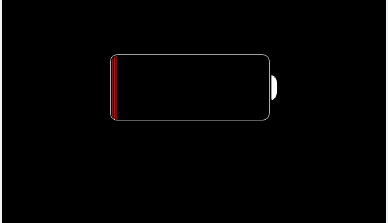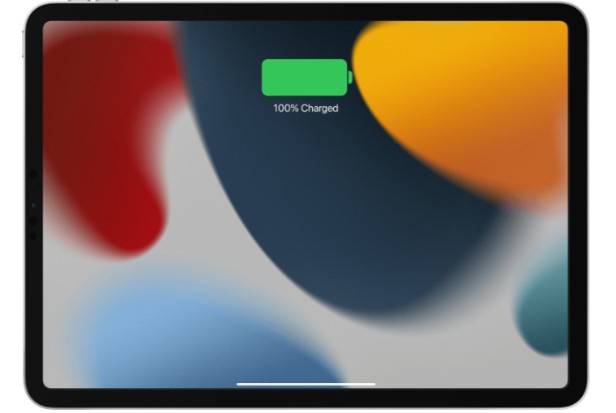The memory function on the iPad allows you to temporarily store small amounts of data in order to move the content around. Using the iPad’s clipboard, you can copy or cut text, pictures, and video. So, are you looking for the iPad’s clipboard option or clipboard app?
So, where is clipboard on iPad? The iPad clipboard is a feature you use to copy or cut items, so there is no clipboard option or app on the iPad.
If you choose the text or image you want to copy, the clipboard options will appear, and you can then access the iPad’s clipboard.
I’ll show you the post’s more in-depth details.
Table of Contents
How To Use The iPad’s Clipboard?
It is fairly simple to use the clipboard on the iPad. All you have to do is select the data you need, and the clipboard copy or cut option will pop up. Interestingly, some iOS devices, including iPads, support the universal clipboard feature. Whatever you copy on one device will be accessible on other devices connected to that Apple ID once you’ve configured the universal clipboard feature.
Universal clipboard works on Mac, iPhone, or iPod touch. And if you want to take advantage of it, you will also need to turn on the Bluetooth, Wi-Fi, and handoff on each device.
In general, the iPad’s clipboard feature is a useful one that is useful in a variety of situations. The iPad clipboard can be used in the following two ways.
On iPad: Copy And Paste Images
You can copy images using the clipboard as well. This feature is convenient when you want to extract an image from a webpage and paste it into a document you are working on. It is possible to download the image and upload it to the document, but using the copy feature is simpler and more convenient.
Here’s how to copy or cut images from your iPad to your computer.
- Tap and hold the image until the clipboard options pop up.
- Tap the “Copy” option to copy the image to the clipboard.
- Open the destination document you want to paste the image.
- Tap and hold the spot you want to paste it, and tap “Paste” from the options that pop up.

On iPad And iPhone: Copy And Paste Text
It may not seem like it at first, but the iPhone and iPad both have a clipboard option. There is no need to look for different keyboards or apps to download on your device because it is already included in the system.
Choose the text you want to copy, then place your finger on a word or sentence within it. It will be underlined and have two blue dots next to it. You can drag those dots to select an entire paragraph or just one word to copy.
A menu will pop up, and all you need to do is tap on Copy. The text is now copied to the clipboard. Launch the application where you want to paste the text after that. From the screenshots, you can see that we are pasting it into the Notes application. Tap and hold your finger, and an option Paste will pop up.
Any text can be analyzed using the same procedure. And until you copy something else, the last thing you copied will stay on the clipboard. The clipboard may only contain one item at a time. Numerous apps can be useful if that seems inconvenient. If you use them, though, you might run into a few system issues.
See more about Why Is My Keyboard Split On My iPad?
FAQs
On My iPhone And iPad, Where Can I Find Copied Content?
The items you copied won’t be visible to you until you paste them into an app because iPads and iPhones do not currently have this feature. Keep in mind that an item can only be copied and stored on an iPhone or an iPad for a limited period of time.
What Can I Do To Find Things I’ve Saved To My Clipboard?
iPhones and iPads have the option to only copy one item, as was already mentioned. You won’t get very far if you attempt to access the list of copied items. Do you want to review the text or link you copied? It needs to be pasted somewhere.
How Can The iPad’s Clipboard Be Cleared?
You can clean it quicker, given how little storage space the iPad and iPhone’s clipboards have. It is simpler because there is only one item. You must substitute blank text for the item. Any app with text input will function.
Then, select and copy the empty text after adding two spaces. Your clipboard is now empty, and whatever was on it earlier has been removed.
What Does “Saved To Clipboard” Mean?
When you copy data from a webpage or any app that allows you to use the clipboard, you often get the “Saved to Clipboard” report. This indicates that the item you’re trying to copy has been copied successfully. Therefore, the last thing you copied will be what the clipboard pastes when you go to the location where you want to paste the data.
Apple Universal Clipboard: Is It Trustworthy?
The Apple Universal Clipboard feature is not reliable. It is unreliable because a number of factors, including the size of the item you copied and the current state of your internet connection, can contribute to the delay. On connected iOS devices’ clipboards, you might occasionally not find items you copied.
Final Words
We feel that the location of the clipboard on the iPad has been satisfactorily addressed after reading this article. The clipboard feature makes it possible to copy items and paste them where you want.
Therefore, use the iPad’s clipboard function to copy pertinent information and paste it where it is needed.
Thank you for reading.