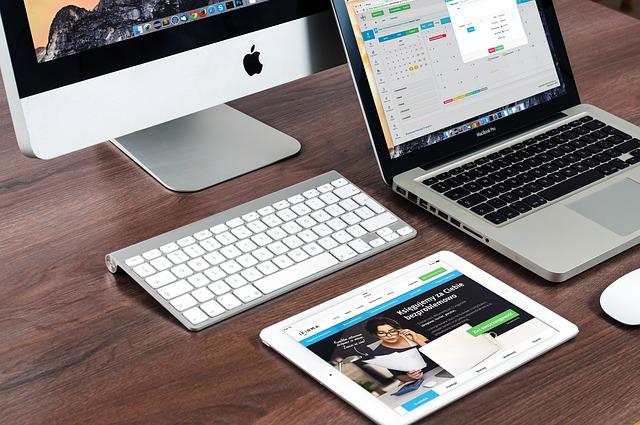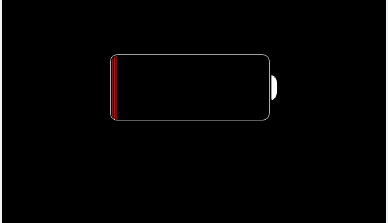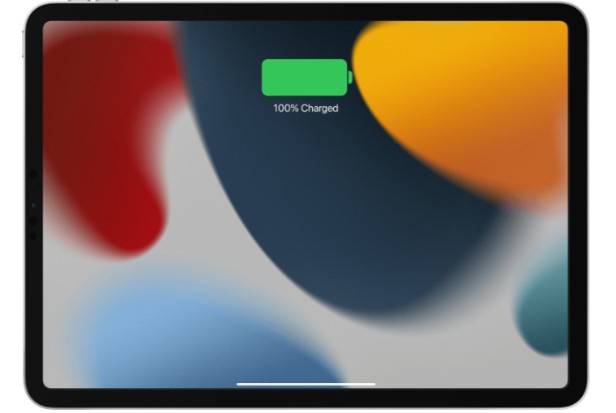First, why is my keyboard split on my iPad?
The left side of the iPad keyboard is on the left, and the right side is on the right when the keyboard splits in half. Apple made this possible so that users could type on it with both hands. Most people’s fingers can’t reach the middle of the keyboard, so splitting it made it possible for them to type just like they do on their smartphones.
Continue reading if you want a more thorough explanation of why my iPad’s keyboard is split.
Table of Contents
Why Is My Keyboard Split On My iPad?
Your two thumbs unintentionally moved the keyboard to the right and left sides of your screen, causing your iPad keyboard to split in half. The keyboard disintegrated as a result. When a user desires it, this has the benefit of making typing simpler.
Naturally, since you’re here, it’s obvious that you didn’t want this to occur.
Consequently, I’ll show you how to restore your keyboard to its original state.
Additionally, if you’re in the market for a new iPad, you’ll appreciate the insider knowledge I’ll share with you at the conclusion so you never again have to deal with a split keyboard.
Keyboard Splits Advantages
If you didn’t intend to split your keyboard, it is understandable that you are not pleased about the incident.
Apple did not include this function merely for fun, though.
They did it instead to make typing simpler.
It’s difficult to type well on the touch keyboard on an iPad unless you buy a wireless keyboard.
They provide a split keyboard as a result, allowing you to type similar to how you would on your phone.
Now, the split keyboard might not seem like such a hassle.
It is best to use this feature with the iPad facing you vertically if you want to keep the keyboard split on your phone or change it back to this setting in the future.
If you hold your iPad horizontally, you will otherwise have to reach far to type.
Also read: What Is The Keepsafe App?
Fix A Split Keyboard On An iPad
Do you have two keyboards on your tablet rather than just one? It has likely been split in half. In order to use your iPad’s keyboard normally, follow these steps:
- Tap a text box to bring up your keyboard.
- Tap and hold the keyboard button, then tap Merge or Dock and Merge.
- Your keyboard should reappear at the bottom of your screen once you let go of the button.
To ensure that the problem doesn’t arise again, you can also disable Split keyboard in Settings. Doing so is simple:
- Open Settings > General > Keyboard.
- To disable Split keyboard, press the switch.
Turn Off The Split iPad Keyboard
By pressing the sides of the keyboard together with two fingers, you can easily make it all the way together again. Some people struggle with this gesture, in which case they must access settings to return the keyboard to its default configuration.
The Split Keyboard can be turned off by simply tapping Settings, General, and Keyboard. The keyboard should instantly return to its original configuration.
You can disable the split keyboard in another way. Simply continue to press the keyboard button down for a few seconds. These two sides ought to automatically combine.
Although most people prefer to use the settings instead of the shortcuts, there are now many options available to you.
Call us or visit our website to find the service you require if you have any questions about this fix or if you need to repair your device. Online reviews of our company are excellent, and we have skilled technicians working for us.

Prevent A Split Keyboard On An iPad
On an iPad, keeping an eye on your thumbs will help you avoid a split keyboard.
A split or floating keyboard is practically unavoidable if you—or perhaps more accurately, a child—begin carelessly prodding around the keyboard.
It’s important to keep it out of kids’ reach.
In addition, when typing on the keyboard, use gentle movements.
Investing in a wireless keyboard for your iPad is an additional way to avoid a split keyboard.
If you do it that way, you’ll have a full keyboard to type on and won’t have to worry about accidentally changing a setting on your iPad screen.
Does Every iPad Get Split Keyboards?
Not all iPads have split keyboards, though.
As an alternative, they only appear on iPads with a physical home button on the side of the display.
Consider getting an iPad without a home button if you’re sick of accidentally activating the split or floating keyboard while you’re playing music or performing another task.
Also read: What Is Photo Booth App?
A Floating Keyboard: What Is It?
We have seen how a split keyboard functions. Our QWERTY keyboard was split in half by it. Each half of the split keyboard will be visible on either side of the screen. Additionally, we are able to move the split keyboard to the screen’s top, middle, or bottom. The appearance of a floating keyboard is thus created by this keyboard. The fact that this is untrue must be understood, though. Our keyboards do not dock by default, so this occurs. Now tell us about a different characteristic: the floating keyboard iPad has.
Similar to how our iPhones and iPads’ floating windows let one app float above another, the floating keyboard on the iPad is a feature that is a scaled-down version of the full keyboard. By keeping our QWERTY keyboard’s comprehensive design, it differs from the split keyboard. However, it is scaled down so that we can still see the keyboard as a whole.
Your iPad’s default keyboard size will change to match the size of the keyboard displayed on your iPhone when you enable the floating keyboard feature. On the side of your screen is where you’ll find the floating keyboard. Additionally, you can freely move and reposition it anywhere on the screen using your fingers.
As you are already aware, when you first activate the floating keyboard feature, you receive an iPhone-sized keyboard. Its manual size adjustment and changeability are yet another fantastic feature of this keyboard. Use two fingers to scale down the keyboard and make it the desired size if you want to alter the keyboard’s size.
How To Correct My Ipad’s Floating Keyboard?
Follow the guidelines below to restore your iPad’s keyboard to its original configuration after using a floating keyboard:
- Pinch the tiny keyboard with your two fingers.
- After that, zoom out to see your iPad’s standard docked keyboard.
Once you’ve done this, your screen will display the initial keyboard configuration once more.
Final Words
My iPad’s split keyboard was the main topic of the blog post.
On the on-screen keyboard of your iPad, there is a feature called a split keyboard. a split keyboard that splits the standard keyboard that appears on your screen into two halves. As a result, our usual QWERTY keyboard is divided and is now displaying in such a way that both halves are positioned on either side of the screen. The split keyboard can be positioned at the screen’s top, center, or bottom. The Home button on your iPad is the only way to turn on this feature.
Have you now understood why my iPad’s keyboard is split as a result of reading this post? Please leave a comment if you have any inquiries about why your iPad’s keyboard is split. I’ll respond right away.
Finally, I want to thank you for reading.