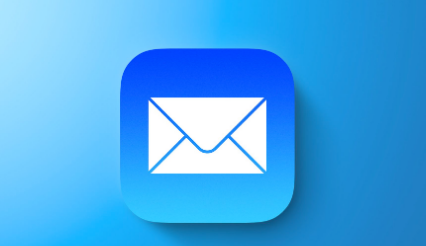Using an Apple device is often simple and obvious. You do, however, occasionally come across something that isn’t. Here’s how to clear those indicators and mark all of your emails as read on your iPhone, iPad, and Mac.
You can mark a group of messages as read or the entirety of your mailbox as read using the Mail app on an Apple device.
Table of Contents
Mark All Emails as Read on iPhone and IPad
You can mark all of your emails as read with just a few taps, even if you tend to only read the important ones and delete the rest.
Open the Mail app on your iPhone or iPad, and follow these steps:
- Select All Inboxes or a specific mailbox if you prefer.
- From the top right, tap Edit.
- Tap Select All.
- Select Mark > Mark as Read.
Mark a Group of Emails as Read on the Mobile
Perhaps all you want to mark is a specific group of emails. They could consist of newsletters, emails with promotions, or messages with confirmations.
Open the mailbox or folder in the Mail app and tap “Edit” on the top right.
If the messages are not next to one another, you can now select each one separately. Or, to select a range of emails that are next to each other, drag your finger through them to mark them all quickly.
Then, tap “Mark” on the bottom left and select “Mark as Read.”
Mark All Emails as Read on Mac
In the Mac Mail app, marking every email as read is equally simple.
- Select All Inboxes on the left or click only a specific mailbox if you prefer.
- Click Mailbox from the top menu bar.
- Select Mark All Messages as Read.
Mark a Group of Emails as Read on the Mac
You might have a collection of emails on Mac that you want to mark as read, just like on your iPhone or iPad.
Choose the mailbox or folder first, then the messages. Holding Control while clicking a message will select it as a non-adjacent message. Holding Shift while clicking a message will select a group of adjacent messages.
Then, right-click or go to Message in the menu bar and choose “Mark as Read.”
In the same way, you can find specific emails using the Search box at the top and mark them as read.
You can start fresh with new messages once you remove the unread indicators from your inbox and the badge from the Mail icon.
Final Words
There is no easier way to mark every email you receive as read. You won’t have to go through all of your unread messages one at a time, hopefully.

FAQs
How Do I Mark All Gmail Emails as Read on IPhone?
- Launch the Gmail app on your iPhone.
- By clicking on the sender’s profile picture on the left side, you can choose the email you want to mark as read.
- Look for the icon that resembles an open envelope in the top right-hand corner.
- You’re finished once you click that.
How Do I Get Rid of 1000 Unread Emails?
The Short Version
- Go into your inbox in your Gmail account.
- Select the small box below the search bar by clicking the arrow next to it.
- Click Unread.
- Select all Unread mail.
- Click off the box.
- Hit the Delete key.