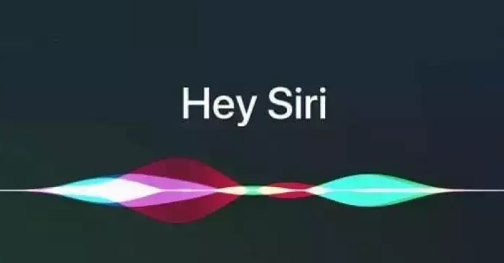One of the best features Apple has ever introduced, Siri, is a huge hit. You can use it to send messages to loved ones, conduct useful Google searches, and much more.
Regardless of the device you use, the procedure to change Siri’s language is straightforward. Learn how to change Siri’s language on iPhone, Mac, iPad, Apple Watch, and Apple TV in this article.
Table of Contents
How to Change Siri’s Language on IPhone
Use the steps below to change Siri’s default language on your iPhone.
- Go to Settings > Siri & Search.
- In Siri & Search, you’ll see an option titled Language; select this.
- The various languages that Siri can be set to are displayed in the following window. Select the option that you prefer.
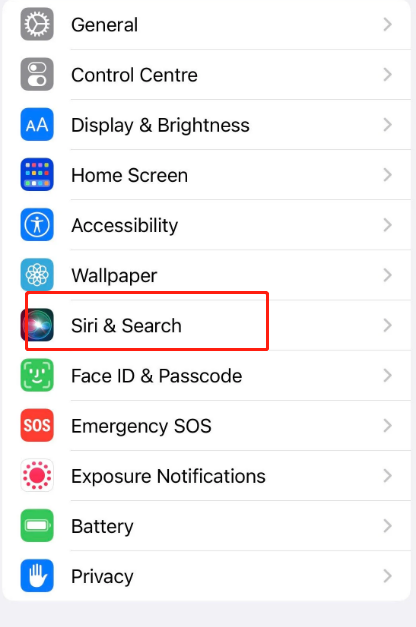
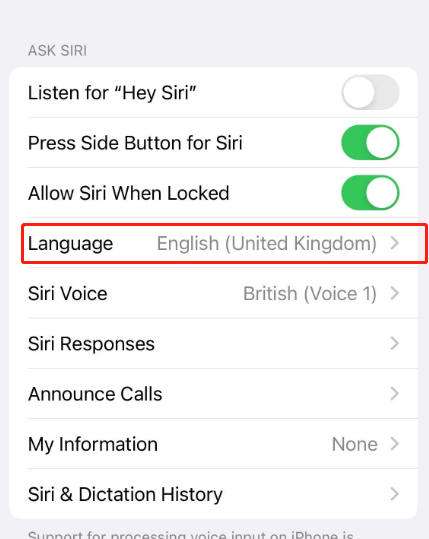
In some instances, you might see an option saying: “HomePod voice recognition and Personal Requests are not available in “[Language]”. Select Change Language to allow your changes to take effect anyway.
The language of Siri should have changed by the time you return to the previous page after completing the aforementioned steps. You can change the voice and other things as you like.
How to Change Siri’s Language on IPad
Similar to the iPhone, the iPad also allows you to change Siri’s language. If you’d prefer to make your changes from there, then adhere to the instructions below.
1. Go to Settings > Siri & Search > Language.
2. Select the language you want Siri to speak in the next tab.
3. A pop-up will appear on the screen warning you about the changes that will occur to “Hey Siri”. Select Change Language to continue the process.
If you return to the previous page after that, you’ll notice that Siri’s language has been modified just like your iPhone has. You can toggle whether you want your iPad to listen for the equivalent of “Hey Siri”, along with editing the voices and more.
How to Change Siri’s Language on Mac
As opposed to your iPhone or iPad, your Mac has a different Siri setting option. You don’t have to take a lot of steps, though. You can achieve the desired result by following the steps below.
1. Go to System Preferences. Before choosing this, you can either go to the icon in the dock or click the Apple logo in the top left corner of your screen.
2. Select the Siri icon in System Preferences.
3. Choose Language and expand the dropdown menu.
4. When the menu appears, choose the language of your choice. Your device will immediately change Siri’s language.
On Your Apple Watch
Siri on your Apple Watch speaks in the same language and tone as it does on your iPhone. You can ask Siri to speak your answers on Apple Watch Series 3 and later. Navigate to Settings > Siri on your Apple Watch.
When you ask Siri a question on an earlier Apple Watch model, text or images will appear on the screen.
On Your Apple TV 4K and Apple TV HD
When you configure your Apple TV 4K or Apple TV HD, Siri will speak in the language that you have chosen. Go to Settings > General to change Siri’s language. Choose Language, then a language, under Siri.
On Apple TV, Siri doesn’t speak; instead, she processes your request and shows you the results on your screen.
Summary: It’s Easy to Change Siri’s Language across Multiple Apple Devices
Whatever your motivation, the procedure is straightforward. It shouldn’t take you more than a few minutes, and you can use any of your Macs, iPhones, or iPads to complete this.
Once Siri’s language has been modified, you can start speaking in that language. And if you later decide that you’d like to change things back to what they were, doing so is just as easy.
FAQs
How Do I Change Siri from German to English?
Change Siri’s English accent on your iPhone
- Open the Settings application.
- Go to Siri.
- Select Language from the menu.
- Choose your accent.
- For those who prefer them, you can also select German or French.
How Do I Set Siri for Multiple Languages?
- Open the Settings application. The Settings app on your smartphone should be the first thing you open. It has an icon that resembles a mechanical cog.
- to Siri & Voice, scroll down. Tap on Siri & Voice in the Settings menu after scrolling down to find it.
- Tap on Language. …
- From the list, pick the language you prefer.