The best mice for iPad are made for people who intend to use their Apple tablet for serious work. They give you the flexibility to use Excel and Photoshop without having to constantly poke and tap at your touchscreen, which significantly increases productivity.
The best micefor iPads include: Logitech MX Vertical Wireless Mouse, Logitech Pebble M350, Logitech M720 Triathlon, Microsoft Arc Mouse, Logitech MX Master 3…
Using a mouse or trackpad with an iPad used to be a little tricky, but with the release of iPadOS 13.4, Apple made it possible to navigate your iPad much like you would on a Mac or Windows PC by using an on-screen pointer. The best mice for iPads are made for anyone who wants to improve their iPad experience, especially if you’re also using an external keyboard.
For more information, continue reading.
Table of Contents
Top Picks
Logitech MX Vertical Wireless Mouse

The Logitech MX Vertical is a unique entry on our list, as it’s one of the only “vertical” mice available.
This indicates that it is intended to be held in a handshake position, which is more ergonomic and natural for your hand. Despite the fact that it takes some getting used to, many people find it to be more ergonomic than a standard mouse.
The MX Vertical also has a rechargeable battery that lasts “up to 4 months” on a single charge. It also has quick charging via USB-C, allowing you to get three hours of use from a one-minute charge, just like the Anywhere 3 for Mac. For the Logitech Unifying receiver, it also has onboard storage, so you won’t have to worry about misplacing it.
A typical feature set for a mid-range productivity mouse can be found on the MX Vertical. There are six customizable buttons, including a dedicated “Gesture Button” that lets you perform common tasks with a simple gesture (note: this requires setup using the Laptop software from Logitech). Other more expensive Logitech Bluetooth mouse options have a hybrid scroll wheel, but this one does not.
On our list of Bluetooth mice, the MX Vertical is one of the most expensive and distinctive models. It’s most definitely something to consider if you’re looking for an ergonomic mouse that stands out from the crowd.
Pros
- Unique ergonomic design
- Rechargeable battery with quick charging
- Onboard storage for Logitech Unifying receiver
Cons
- Expensive
- May not be suitable for everyone
Logitech Pebble M350

One of the most affordable mice on our list is the Logitech Pebble M350, but don’t be fooled by its low cost; this is a fantastic mouse. It is convenient to carry with you wherever you go because it is lightweight and small. Additionally, it is perfect for use in an office or library due to its quiet clicks.
The Pebble M350 has a battery life of “up to 18 months” on a single Some iPad users may prefer a rechargeable battery-powered mouse, but we believe the AA battery will work just fine for the majority of users. You can use it with an iPad and a MacBook or laptop that has a USB port because it supports both wireless USB receiver and Bluetooth wireless mouse connectivity.
There are fewer features on the Pebble M350 than on some of the other mice on our list. The scroll wheel does not have a click-to-click mode, and there are only three buttons (left, right, and middle). In addition, unlike higher-end Logitech mice, the USB receiver that comes with the device is not a Logitech Unifying Receiver. However, it has very simple operation and smooth, accurate tracking.
The Logitech Pebble M350 is a great option if you’re looking for a straightforward, reasonably priced Bluetooth wireless mouse that’s convenient to bring along with your iPad. Considering how small and portable it is, it’s a great choice for the best mouse for the iPad 8th generation.
Pros
- Very portable and lightweight
- Quiet clicks
- Affordable
- Long battery life
Cons
- Nano receiver is not a Logitech Unifying Receiver
- Somewhat small size may not be suitable for everyone
- Uses an AA battery
Microsoft Arc Mouse

If you’re looking for an ergonomic mouse that’s portable, the Microsoft Arc Mouse is a fantastic choice. It has a distinctive shape that curves to fit your hand and flattens into a portable design that can be easily tucked into a pocket or bag. You won’t have to worry about losing a USB receiver because it is also Bluetooth-enabled.
In terms of features, this Microsoft Bluetooth mouse has a sizable clickable touch surface that, depending on where your finger is placed at the actuation point, causes a left or right click. Once you get used to it, the touchpad works well for scrolling through documents and web pages.
The fact that the iPad runs on two replaceable AAA batteries rather than a built-in rechargeable Li-Ion battery is one aspect that some users might find annoying. Even though changing batteries can be a hassle, the Arc Mouse can operate for up to 6 months on a single pack.
In general, the Microsoft Arc Mouse is a fantastic choice for those looking for an ergonomic Bluetooth mouse for the iPad that’s portable. It lacks some of the more advanced features of some of the other choices on our list, but it’s still a fantastic option for people who value portability.
Pros
- Ergonomic design
- Folds flat for compact storage
- Bluetooth connectivity
- Very long battery life
Cons
- Button placement could be better
- Uses AAA batteries
Logitech Mx Master 3

Because iPadOS 14 now offers cutting-edge mouse and trackball support, Logitech’s MX Master 3 is one of the most potent and versatile mice available today. It isn’t just for desktop PCs, though; it also works well with iPad Pro, iPad Air, and even a standard iPad.
The MX Master 3’s design makes it obvious that Logitech gave it a lot of thought, with a flexible array of customizable buttons that are all within easy reach and a premium CONStruction of tactile rubber and plastic that makes it feel cozy in the hand while keeping it smudge-free.
You can work in Photoshop on your iPad Pro one minute, then switch to Premiere Pro on your Mac by pressing a single button, thanks to scrolling’s dead-quiet operation, Bluetooth pairing, and ability to pair with two other devices.
Naturally, the MX Master 3 also works with Logitech’s Unifying USB Receiver, allowing it to communicate with devices that lack Bluetooth. Additionally, the built-in rechargeable battery allows for up to 70 days of continuous use. In addition, the high-resolution 4,000DPI sensor tracks flawlessly and precisely on any surface, including glass, so you won’t have to worry about finding a suitable surface while you’re out and about.
Pros
- App-specific control profiles
- Fast and accurate scrolling
- Long battery life
Cons
- Large size is tough for small hands
- Pricey
Apple Magic Trackpad 2

The Apple Magic Trackpad 2 is without a doubt the best trackpad for your iPad if your preferences in pointing devices lean more toward trackpads. This isn’t just because it’s an Apple product; a wide range of multi-touch gestures are unlocked that aren’t available on any other trackpad.
For example, you can navigate through emails, documents, and web pages using two fingers in the same way that you can on a MacBook. But that’s not all. Additionally, you can use pinch gestures to enlarge and reduce the size of images and web pages. Additionally, you can use two and three finger swipes to navigate between open apps, open the App Switcher, bring up the today view, and bring up the Spotlight search window.
Since there won’t be much of a learning curve if you use a MacBook, the Magic Trackpad 2 is actually a better option. Both macOS and iPadOS offer the same gestures, and both use the same Force Touch technology, which makes the entire surface responsive to both light and firmer presses for initiating actions, selecting text, and more.
The best part is that it can be used without requiring a large open desk surface because it connects wirelessly to your iPad while remaining stationary using Bluetooth LE. It can be charged directly from the USB-C port on an iPad Pro or an iPad Air model that is older than the fourth generation, and it can go for about a month between charges.
Pros
- Multitouch gestures
- Large surface area
- Long battery life
- Complements iOS and macOS apps
Cons
- Pricey
Satechi Aluminum M1 Bluetooth Wireless Mouse

Satechi produces some of the most attractive Mac and iPad accessories we’ve ever seen, with sleek, cutting-edge industrial designs that heavily rely on aluminum, second only to Apple’s products. Satechi’s Aluminum M1 mouse, as its name implies, is no exception. It has a rounded pod-like design and is offered in three different aluminum tones to match Apple’s traditional iPad finishes.
If you like a mouse with a little bit of heft to it, you’re going to really enjoy using this one even though the aluminum CONStruction makes it one of the heavier mice we’ve used. Even better, it’s surprisingly inexpensive. However, don’t be fooled by the low price; it’s incredibly quick at scrolling and tracking, and it pairs with an iPad or Mac using Bluetooth LE without any issues.
The only drawback is that people with larger hands might find it a little uncomfortable to use. The aluminum CONStruction means that any increase in size would also result in a significant increase in weight, and we are confident that Satechi didn’t want to push things too far in that area. Despite the fact that the size makes it very portable, Satechi didn’t want to push things too far in that area.
However, since it is ambidextrous, left-handed users can use it just as effectively. The built-in USB-C port makes it simple to recharge the battery, which should last for a few months with typical use.
Pros
- Inexpensive
- Rechargeable battery
- Ambidextrous design
Cons
- Uncomfortable for large hands
Logitech M720 Triathalon

Unless you only use your iPad for work, it’s likely that you also use a MacBook or another laptop or desktop computer. Using the same mouse across all of your devices has a number of benefits. This is especially true if you frequently switch between them because it will make you much more productive to avoid having to switch to a new mouse style each time you switch between your computer, laptop, and iPad.
As its name suggests, the Logitech M720 Triathlon can pair with up to three devices, which ought to be sufficient for the majority of users. For devices without Bluetooth LE support, Logitech’s Unifying USB Receiver can be used instead of Bluetooth, which is great for your iPad. The best part is that switching between the two modes is seamless.
The M720 is a fantastic option due to a number of additional factors. It has a common design that appeals to a variety of users and hand sizes, making it one of the most comfortable mice in this price range.
It also has eight buttons, six of which are fully programmable and can be customized to your preferences both in iPadOS and on your Mac or Windows PC. It tracks well on almost any surface. A single button allows you to quickly switch from controlling your computer to your iPad and back, and there are three illuminated numbers on top that let you know which device you’re in charge of.
Pros
- Sturdy, comfortable design
- Works across three devices
- 24-month battery life
Cons
- Not rechargeable
Microsoft Arc Elg-00001

Computer mice, for the most part, have devolved into a pretty uninteresting category, divided fairly evenly between powerful advanced pointing devices that resemble they’ve been sent from an orbiting mothership and dull, rounded two-button affairs. With its Arc mouse, which elevates the traditional design to a completely new level of art, Microsoft has thankfully intervened to stir things up.
Similar in concept to Apple’s Magic Mouse 2, but presented in a much more intriguing manner. The curved arch fits perfectly on a desk and snaps flat with ease so you can toss it in an iPad case, a laptop bag, or even just tuck it away in your desk when not in use.
With a weight of less than 3 ounces and a thickness of 0.56 inches, it is so thin that you could put it in the same pocket as your iPad. A wide variety of colors are also available, including much less typical choices like lilac, sage, and soft pink.
It also has the excellent build quality for which Microsoft’s mice are renowned, with a solid feel that is cozy to use for extended periods of time. The biggest drawback is that this mouse has far fewer buttons than most others due to its minimalist design. Additionally, Microsoft hasn’t come up with anything as innovative as Apple’s Magic Mouse 2’s multi-touch surface, so what you see is what you get with this mouse. However, the battery life is excellent, lasting up to six months on a single charge.
Pros
- Highly portable
- Design is unlike anything else
- Comfortable and easy to use
Cons
- Limited functionality and controls
- Expensive
Apple Magic Mouse

With Apple’s own in-house offering, the most recent Magic Mouse, let’s begin our rankings. Given that Apple’s other products are made to integrate seamlessly with each other, it should come as no surprise that their mouse is the best wireless mouse for the iPad.
With iPadOS 16 compatible multi-touch gestures like swiping and scrolling, you can use them on the Magic Mouse’s surface, which is a capacitive touch sensor. When using it like a regular mouse, it’s incredibly simple to swipe between apps and scroll through documents. There are no physical buttons or areas designated specifically for right- and left-clicking because the entire surface is one large button. Plus, Apple claims that the battery lasts “about a month”.
It isn’t flawless despite this though. The lack of a physical scroll wheel will annoy fans of mousewheels, and the design isn’t the most ergonomic, especially for people with larger hands.
Although you can’t use the mouse while it is plugged in due to the charging port’s location on the mouse’s bottom, charging only needs to last a short while to give you access to the device for several hours. In addition, it’s undoubtedly one of the more expensive options available for a mouse that only has two buttons and no mouse wheel.
However, if you want a mouse that is almost entirely optimized for the iPad, the Apple Magic Mouse is your best bet. The fact that it has so many iPadOS-compatible features makes it one of the best wireless mice for the iPad Pro in 2022, especially if you want to increase your productivity within the iPad ecosystem.
Pros
- Multi-touch surface with iPad-compatible gestures
- Rechargeable internal battery
Cons
- Not the most ergonomic design
- Expensive for its feature set
- Charging port on the bottom
Logitech MX Anywhere 3 For Mac

Another fantastic option for those looking for a productivity-focused mouse that functions well with the iPad is the Logitech MX Anywhere 3 for Mac.
It is considerably smaller and more portable than the MX Master 3, but otherwise very similar. Additionally, it makes use of Logitech’s Darkfield sensor, which gives it the ability to track on transparent surfaces like glass, which is something that regular optical mice cannot.
Similar to the MX Master 3, the Anywhere 3 for Mac has numerous customizable buttons and supports Logitech’s Flow feature for simple device switching. The scroll wheel is designed similarly, with a click-to-click mode for precise scrolling and a free-spinning hyperfast mode for swift scrolling through lengthy documents.
One thing to keep in mind is that the Logitech Unifying USB receiver does not have a built-in storage space on the Anywhere 3 for Mac, so you will need to find a secure location to store it when not in use. It may not be as comfortable for prolonged use because its design is a little less ergonomic than some of the best Bluetooth mouse options. It’s one of the best Bluetooth mouse options, though, if you need something more portable.
Pros
- Works on glass and other clear surfaces
- Supports multiple devices at once
- Quick charging via USB-C
- Comfortable low-profile design
- Hybrid scroll wheel design
- High-DPI sensor with selectable sensitivity
Cons
- No receptacle for USB receiver
- Not the most ergonomic design
What To Look For In A Mouse For Your iPad
Wireless Connectivity
The majority of Bluetooth mice can connect to modern iPads fairly easily, but since the majority of iPads lack a USB port, using a mouse with a USB receiver can be a little trickier. While the most recent iPad Air and iPad Pro models now have USB-C ports, you’ll need to use a Lightning-to-USB Camera Adapter to connect a wired USB mouse or a wireless mouse with a USB dongle to a standard iPad or an earlier model of iPad.
Comfort And Grip Style
Do you have a right or left hand? Which mouse grip—the top grip, the palm grip, or the claw grip—do you favor? Make sure the mouse you select is comfortable, especially if you intend to use it frequently or for extended periods of time. You might want a smaller, more portable mouse that fits easily in a bag since you’ll probably be carrying your iPad mouse around with you.
Customization Options
Are programmable mouse buttons something you’re interested in? Maybe you want to have the option to choose between ratcheted and continuous scrolling? Verify the mouse’s compatibility with your device, the customization options it offers, and the mouse’s companion software. See more about Why Won’t My iPad Print?
FAQs
How Do You Connect Your Ipad And Mouse?
Although you can technically attach a wireless mouse to your iPad using a USB-to-Lightning adapter or the USB-C ports on the more recent iPad Pro and iPad Air models, we generally advise getting a wireless mouse for the greatest amount of flexibility. Nearly all contemporary wireless mice connect via Bluetooth LE, which is easily supported on all iPad models made by Apple and can be paired similarly to a pair of Bluetooth speakers or headphones.
What Mouse Models Work With Ipads?
All of the mice discussed above are suitable for use with iPads, but any wired USB or Bluetooth mouse ought to function just fine; just make sure that the mouse and your iPad support the same Bluetooth version. If you’re unsure, check the mouse’s packaging or do an online search to learn more about its connectivity options.
How Can You Tell Whether You Require An Ergonomic Mouse?
Many of the mice we’ve reviewed here are ergonomic, which means they’re made to fit your hand comfortably. This could help lessen wrist and finger pain. Try using an ergonomic mouse if you often feel sore after spending a lot of time online. The use of ergonomic support may be advantageous for anyone who works on their iPad for extended periods of time.
Conclusion
It’s long been a goal for the Apple iPad to become a sort of “laptop replacement”. And it will get closer than ever with the new features promised in the upcoming iPadOS 16 update.
However, software alone won’t help you use your iPad to its full potential as a workstation. It should be used in conjunction with an ergonomic, feature-rich mouse that is compatible with the iPad user interface.
By making it simpler to select text, drag and drop objects, and carry out other precise productivity tasks that are challenging to do with the iPad’s touch screen, the best Bluetooth mouse for the iPad will increase your productivity. The best iPad mouse should also have an ergonomic design that keeps your hand and wrist relaxed throughout extended use.
Many thanks for reading.
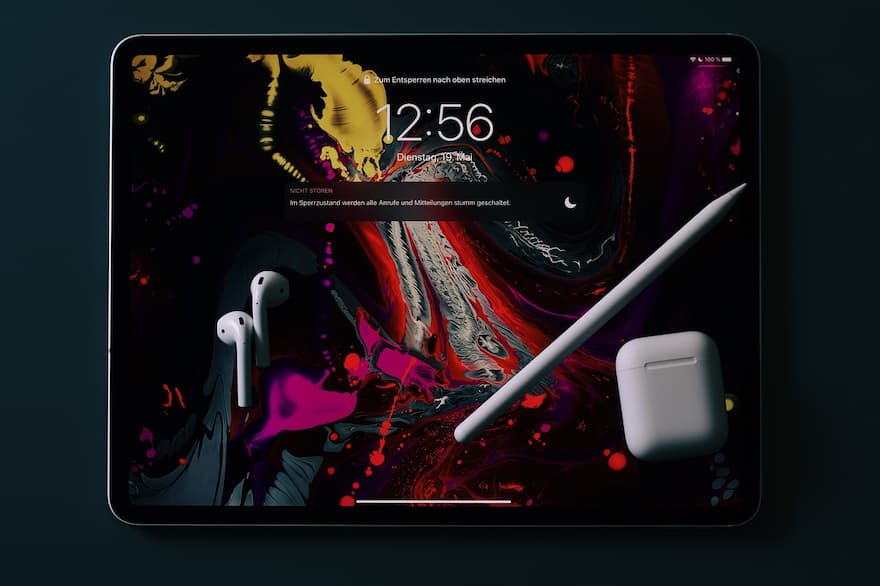
![8 Best Anime Ringtone App For iPhone [Updated]](https://www.ipadtip.com/wp-content/uploads/2022/09/8-Best-Anime-Ringtone-App-For-iPhone-Updated.jpg)