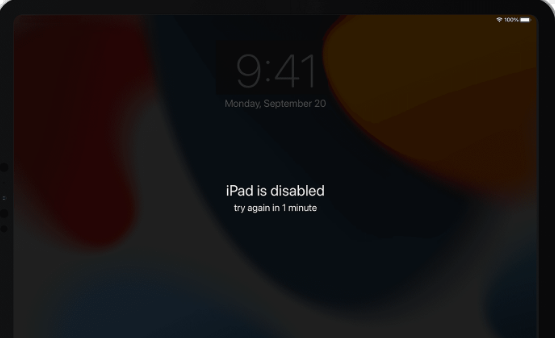Does your iPad have a screen that reads “iPad Unavailable” or “Security Lockout” and is locked because you forgot your passcode? Here are some ways to unlock a locked iPad.
Summary: If you see a screen saying “iPad Unavailable” or “Security Lockout,” the chances are that too many wrong passcode were entered to your iPad, but it could also happen without realizing when the iPad is charging or in your bag. If you can’t remember the passcode, you’ll need to reset your iPad to its factory default settings and erase it. This will remove the Lock Screen and passcode and let you set it up again.
Despite your best efforts, you can’t unlock an unusable iPad. Try iPad Unlocker app.
When it keeps telling you that the iPad is unavailable, there are several ways you can open it.
You’d think you’d remember your iPad’s passcode every time. Unfortunately, your iPad says unavailable and won’t let you get in after too many wrong passcode attempts.
Without the passcode, you can’t access your iPad, which is not a pleasant experience. Luckily, there are several options for dealing with this iPad unavailable issue: Apple enables you to bypass unavailable screen with iTunes or iCloud; and with the jump to iPadOS 15.2, the iPads gain a new “Erase iPad” option on the screen to reset the device to factory settings. To overcome the issue and regain access to your iPad, you can also use a third-party utility.
Here’s how to unlock a locked or unavailable iPad so you can use it once more, whether you see an iPad Unavailable message or a Security Lockout screen.
Table of Contents
Why is My IPad Unavailable?
If you try the wrong passcode too many times, your iPad will display the messages “iPad unavailable” or “Security Lockout.” Before you can unlock your iPad with a passcode, you have to wait anywhere from one to sixty minutes. The wait time increases as you try more incorrect passcodes. If you receive the message “iPad Unavailable,” “iPad Security Lockout” without a timer, there’s no way to get into your iPad without erasing and restoring your device.
My IPad Screen Says IPad Unavailable and I Am Locked Out, How Can I Open My IPad?
If you see an message “iPad Unavailable” on your iPad with black screen, it means you have entered the password incorrectly several times in a row. You will be locked out for a predetermined period of time. You cannot access your phone’s camera, media, messages, notes, contacts, apps, or settings while it is locked.
Also see: iPhone is disabled connect to iTunes fix
What Can I Do If My IPad Says IPad Unavailable?
Before allowing you to enter the correct passcode to unlock the device, the iPad offers a waiting period. And with the release of iPadOS 15.2, you will get an extra option “Erase iPad” on the screen once your reach “iPad Unavailable/ Security Lockout try again in 15 minutes” message. This new feature gives you ability to erase and reset the iPad without computer, so that you can quickly fix the problem and use your device again.
If you can’t see a wait time on the screen, or have no idea what your passcode is, you can use the “Erase iPad” feature to get past the iPad unavailable screen by restore the device to factory condition. Although Apple offers additional ways to recover your iPad, doing so will result in the loss of all your data and settings.
Here’s how to fix a broken iPad.
Erase IPad With Apple ID and Password – Apple’s Suggested Route
As of iPadOS 15.2, when you see the iPad unavailable screen, Apple provides new step-by-step instructions on removing the passcode without using iTunes on your computer. The iPad’s Apple ID and password must be known, as well as whether your device is connected to a cellular or Wi-Fi network.
To reset an iPad that isn’t working and is running iPadOS 15.2 or later, follow the instructions below.
1. First, try entering your passcode until it shows you the “iPad Unavailable” message on the screen and asks you to try again later. When you’re able to, keep entering your passcode until you see “Security Lockout” or “iPad Unavailable” screen with In the bottom center, there is an erase iPad option.
If you start with iPadOS 15.2, you’ll get the Erase iPad option after trying the passcode again from the Lock Screen.
Note:
- If you ever try to turn off your iPad and on when you see the Security Lockout on the Lock Screen, it will disconnect from a Wi-Fi network and as a result, the “Erase iPad” won’t appear on the screen bottom to help you reset the device. As soon as the iPad that is not available is unlocked, you won’t be able to connect again.
2. Tap Erase iPad, and then confirm Erase iPad. Ignore when it alerts that “This iPad is locked out by security. You can either erase and reset this iPad right away, or try your passcode again in five minutes.”
3. To remove Activation Lock from your device, enter your Apple ID password next.
4. To clean the iPad, select Erase iPad.
5. The iPad will reboot after a brief period. Restart the device and restore your data from the most recent iCloud or computer backup.
Unlock IPad With the Third Party IPad Unlocker App
If the almost always-effective method above doesn’t help reset a locked iPad that says unavailable for whatever reason (you might have your Apple ID and password but the device won’t connect to Wi-Fi, the screen doesn’t display any options to tap, or anything else), then move on to a specialized program, iPhone Unlocker.
Despite the name, the program is a general-purpose password-unlocking tool that provides a quick way to unlock your iPad, iPhone, or iPod Touch. iPhone Unlocker can handle all of these situations for you, regardless of whether you forgot the passcode to the Lock Screen or ScreenTime, it’s locked with an unavailable error or has an Activation Lock.
Start by plugging your tablet into the computer and starting iPhone Unlocker to unlock your locked iPad. On its main interface, select “Wipe Passcode.”
The tool should detect your iPad and display your device info. If not, click “Unable to recognize a connected device” link on the window and follow the onscreen instructions to boot from recovery mode.
Please check the information on your iPad.
Click “Start” button and wait for the tool to download appropriate iPadOS software for your device. The download will be finished quickly if your broadband internet connection is strong.
Once the iPadOS software is downloaded, confirm your decision by entering “0000” and click “Unlock” button to initial the process of resetting your iPad to factory settings.
The unavailable iPad needs to be erased and reset, which takes some time. Your iPad will now be available when it returns to the setup screen, and you can proceed with setting it up as though it were brand-new.

Fix the IPad Unavailable Error by Restoring It from ITunes
Additionally, you can restore from Recovery mode by connecting the iPad to iTunes via a PC or Mac. By doing this, you will permanently delete all of your media, apps, and personal information from the iPad as well as the forgotten passcode.
Once you’ve successfully restored your iPad, you can download any stored data from iCloud or, if necessary, start over as a new device and restore your device’s backup to retrieve your data.
One thing to keep in mind is to make sure iTunes is updated to the most recent version if you’re using a Windows computer or laptop with it already installed.
- Plug in your locked iPad and launch iTunes on your computer. To restore your iPad, you must use Finder on an iMac, MacBook, or Mac Mini running macOS Catalina or later.
- Open the device’s recovery menu. In the event that your iPad lacks a Home button, you should first press and release the Volume Up and Volume Down buttons before pressing the Top (power) button. Keep holding the button until you see the recovery-mode screen appear. The recovery-mode screen will appear on your iPad if it has a Home button. If not, press and hold the Power and Home buttons simultaneously.
- You’ll see a pop-up window asking whether you want to Restore or Update your iPad in the Finder or iTunes apps. The most recent compatible iPadOS firmware will download and install on your device when you select Restore.
It takes a computer to restore with iTunes to get rid of the iPad’s unavailable screen.
- Disconnect your iPad from the computer after you’ve restored it before configuring and using it.
Recover IPad Using iCloud Find My
If you don’t want to unlock your unavailable iPad with iTunes, there’s another roundabout way using iCloud. you’ll need your Before being locked out, you had enabled Find My in the Settings app using your Apple ID password, which you also used to set up your iPad.
1. Navigate to the iCloud Find My website using your web browser.
2. Use your Apple ID and password sign in to your account.
3. Find your unavailable device and select it from the All Devices menu in the top-center of the screen.
4. Click Erase iPad, and then confirm Erase iPad when prompted.
5. To sign out of your Apple ID on this device, enter your password for your Apple ID. The iPad will be erased remotely.
Reboot the iPad as you would any new iPad right out of the box, then follow the setup instructions and, if you have them, restore your data from an iTunes or iCloud backup.
You may now use it once more. In order to secure the device, we advise setting up a new passcode. We also advise regularly backing up the device.
How Long Does IPad Unavailable Screen Last for Wrong Passcode
iPad You see Unavailable or Security Lockout after repeatedly entering the wrong passcode. For 5 wrong passcode attempts, you will see iPad Unavailable try again in 1 minute. The duration will then increase to five minutes, fifteen minutes, and beyond. The more times you try wrong passcodes, the longer you will need to wait before iPad Unavailable screen disappears.
Final Words
After repeatedly using the incorrect passcode, you are prompted with the “iPad unavailable” message. However, there are numerous ways to resolve it. We have discussed what iPad unavailable means and how to restore an unavailable iPad. We have shared different methods, and you can select the best one according to your situation. Tenorshare 4uKey resets your device without requesting your credentials almost always. It makes resolving iPad issues quicker and simpler.
FAQs
What should I do if my iPhone says it’s unavailable?
When your iPhone says unavailable, you can only reset it. We have discussed various methods on how to fix iPad unavailable; you can use any of them to get out of the problem.
How to Reset an Unavailable iPad without iTunes or Passcode?
Tenorshare 4uKey is available. No Apple ID, password, or passcode are necessary. Simply connect your device and follow the directions we have provided.
How do you delete an unavailable iPad?
You need to reset the device to delete the iPad unavailable message. Use the Tenorshare 4uKey, the Find My app, or iTunes to wipe the device clean. All of them are discussed above.